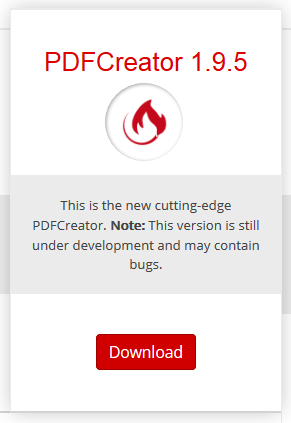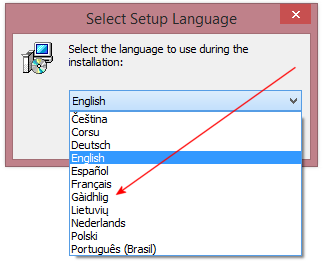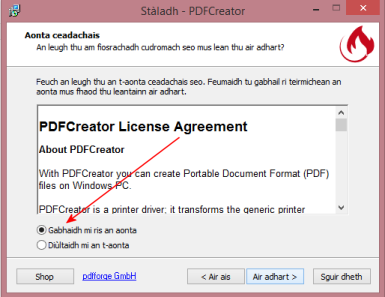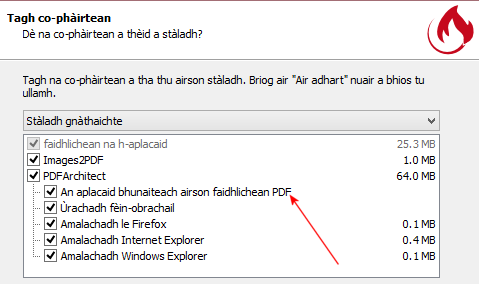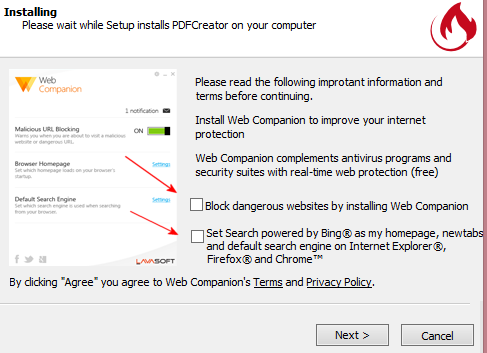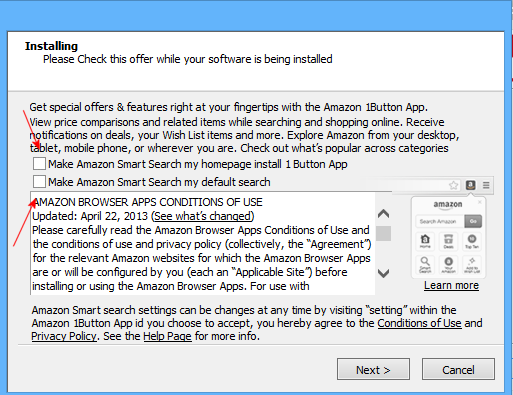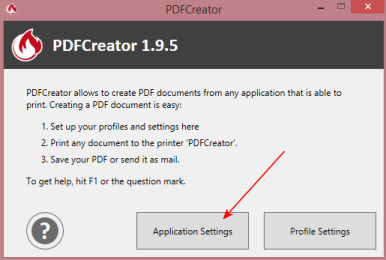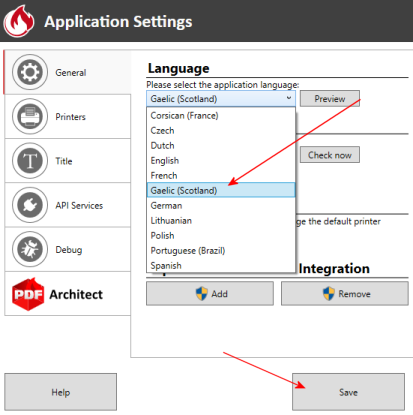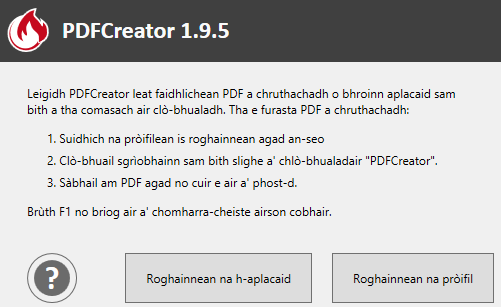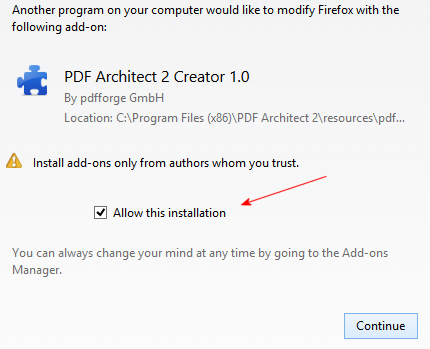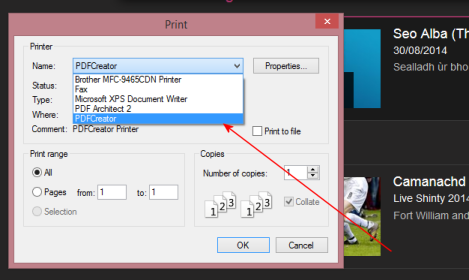PDFCreator
As the name says, PDFCreator will create PDF files – from any program that is capable of printing. Which is most of them.
It’s only available on Windows, not Mac and there are other tools on Linux/Ubuntu. But it’s free and unless you need those really advanced tools in AdobeAcrobat, this should do nicely for most people. You can run PDFCreator and Adobe PDF Reader side by side if you prefer to stick with PDF Reader for reading PDF files.
Important hint or two below but otherwise not problematic to install. To start with, grab the installation file here:
Start the file – and if you want to, you can continue in Gaelic:
Now this is important (you’ll see in a moment why) – tick the Roghainnean adhartach (Advanced Options) box on this scree:
Accept the agreement:
On this screen you can decide if you want PDFCreator as the default reader for PDF files. If you already have Adobe PDF Reader (or something similar) and want to stick with that for reading, untick this box:
This is the really important bit. Because it’s free but still costs money to develop and distribute, they bundle some adware with it – which is slightly annoying – but on the bright side, you can choose not to install it and all will be good. So if you see any screen like this:
or this:
which offers additional junk you don’t want, untick the boxes and you’ll get PDFCreator without it.
That’s it. Depending on your operating system, the program may have flipped back to English at this stage but not to worry. Open the Application Settings:
And pick Gaelic (Scotland) and then Save:
That’s it, all Gaelic now:
Next time you start your browser, it will probably ask you a question like the one below. You can agree to this:
So how does it work? Simples. In any program, follow the steps you’d normally follow for printing. When the print dialogue appears, pick PDFCreator instead of the printer and then print:
Bingo!