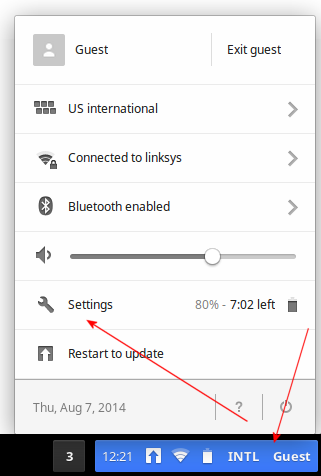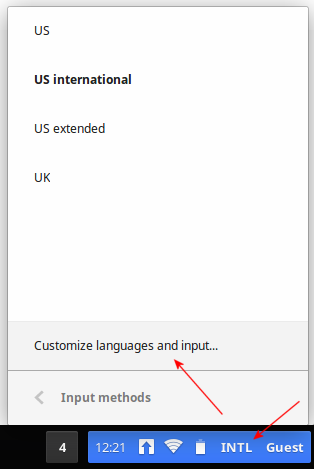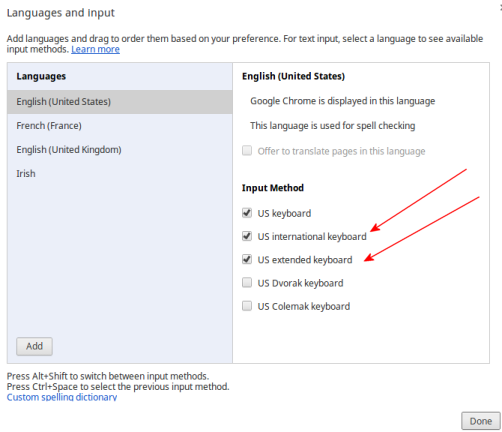Chrome (Chromebook)
Seriously? A Chromebook? That’s about as unwieldy for anything but English as you can get, even worse than Apple.
Anyway, if you have one, you can get the accents if you set it to use an Extended keyboard, something that adds additional features to your existing keyboard.
You need to access the Settings on your Chromebook. Depending on where you are (on your machine) and the machine, there are various ways of getting there but generally a good place to start is that blue system bar at the bottom right where it most likely says English or INTL or something:
You can also reach it from Customise languages and input:
Whatever path you take to get there, make sure you put a tick in the US International or US extended box:
You don’t have to tick both, either will enable the so-called deadkeys which in turn make it easy to get to the graves. Using them is not hard. To the left of the 1 key, you’ll see this key:

Press that once and then any vowel and that’s it. If you want a capital letter, press it and then Shift A or Shift E or whatever.
It also enables a whole handful of other useful combinations:
- Grave (`), release and then a letter: àèìòùẁỳ
- AltGr, hold and then a letter: áéíóúẃý
- AltGr and 6 together, release and then a letter: âêîôûŵŷ
- AltGr and 2 together,release and then a letter: äëïöüÿẅ
- AltGr and # together,release and then a letter: ãõñ
- AltGr and c together: ç
That’s it really.
If you prefer the UK Extended keyboard, you need to install this extension from Google to begin with and then follow the same steps as above.